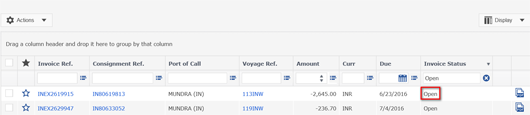Discover new eBusiness functionalities

Work with more traceability with Transaction History
On the shipment details page you can see the Transaction History of your booking requests and shipping instructions
- Booking Request
- Booking Modification
- Submit SI
- SI modification
To access to this new functionality, click on the booking reference to go the shipment details page. Every action in your Transaction History will be detailed in a PDF. You can also find these in My Documents eBusiness > Documents > Document Dashboard.
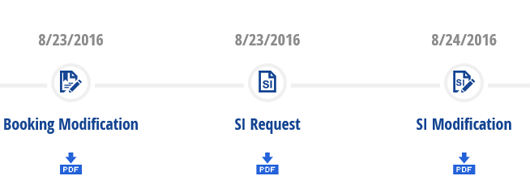
Make life easier by forwarding your documents
It’s now possible to forward shipping documents directly to your customers or to others partners with CMA CGM!
The following items in your My Documents area can be added to your subscribed notifications:
- Booking Request
- Booking Confirmation
- Shipping Instructions
If you don’t have an eBusiness account or haven’t set up your notifications, please follow this guide:
- 1 You must have an eBusiness account to use notifications
- 2 Subscribe to the notifications
Click on the Notification Email icon corresponding to the notification you want to receive. When you receive the notification by email, a PDF of the requested document will be attached. Consult our tutorial for additional information.
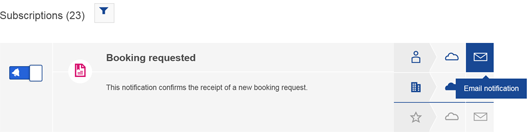
Save time with the Online Tare finder
You must declare your VGM with your shipment, and to do so, you need the tare of your container. CMA CGM simplifies this process to help you to get all the information you need online:
Select from the menu eBusiness > Booking / Shipping Instructions > Tare Finder. Enter one or more containers numbers into the box to search for your containers. The corresponding tare will be listed for each container.
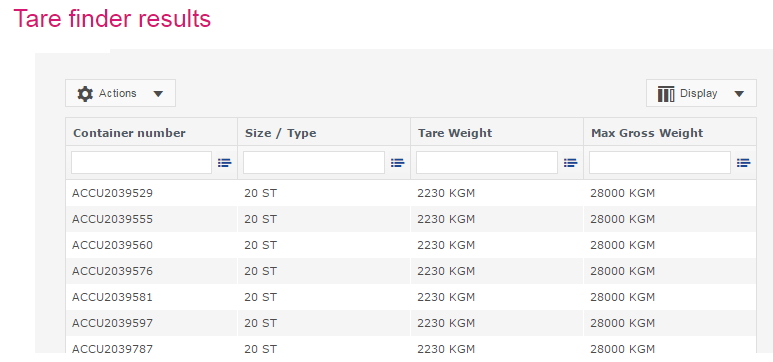
Stay up to date with your VGM status submitted online
Since 1st July 2016, it is important to stay up to date on the VGM status of your containers in real time. CMA CGM has created a new page which allows you to see the VGM status of shipments submitted to CMA CGM, whether you are party or not on the booking.
To see the VGM status of a shipment:
- 1 Connect to your eBusiness account or create your account if you do not have one:
- 2 Visit the VGM dashboard from the menu eBusiness > Booking / Shipping Instructions > VGM Dashboard
- 3 From the drop down menu select table « My VGM »
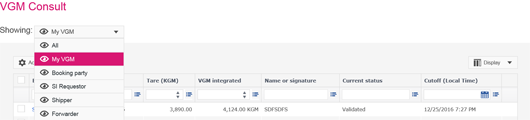
Work out your VGM online with the VGM Calculator!
If you are using method two (weight calculate) you can speed the process up with our new VGM Calculator, which is easy to use and located directly on the VGM declaration form.
Simply fill in the booking number and Gross weight (whole goods weight including packing) for your declaration and the VGM will be calculated by adding the tare. Once you’ve completed the remaining fields you will be able to send the form.
You can connect then to your VGM Dashboard to follow the VGM status of your shipments.
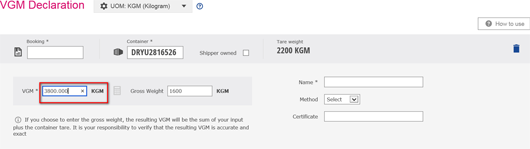
Check your Credit Note financial status online
Simplify your invoicing process by checking your credit note financial status with CMA CGM group online.
Two different status are available:
- Open = Credit Note is available and open
- Cleared = Credit Note is cleared and attached to another invoices
To see your credit note status please follow these instructions:
- 1 Connect to your eBusiness account or create your account if you do not have one
- 2 Visit eBusiness > Documents > Invoice Dashboard
- 3 Check the column Invoice Status and use the filter as necessary to see your Credit Notes